Send messages
In this tutorial we will show how to react to messages send by the system.
At runtime a channel component is defined to send messages.
Define the message
After creating a system:
- click on the import button on the left toolbar,
- a dialog is shown,
- click on from the library radio button,
- select Send messages through a channel from the proposed systems,
- click on the Compose button,
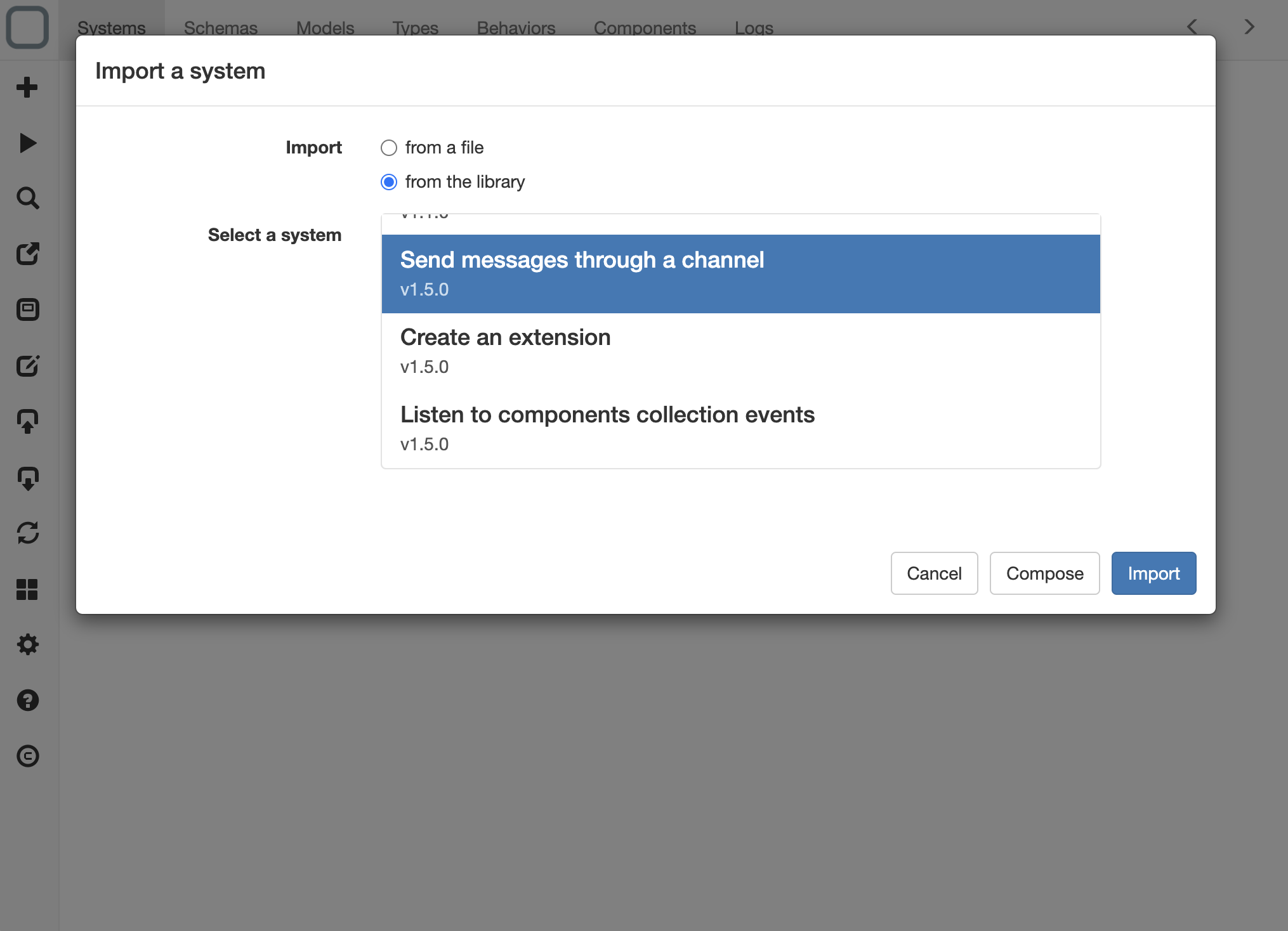
This system has now been composed in your system.
- on Schemas tab, click on _Channel schema (on the right panel under Schemas),
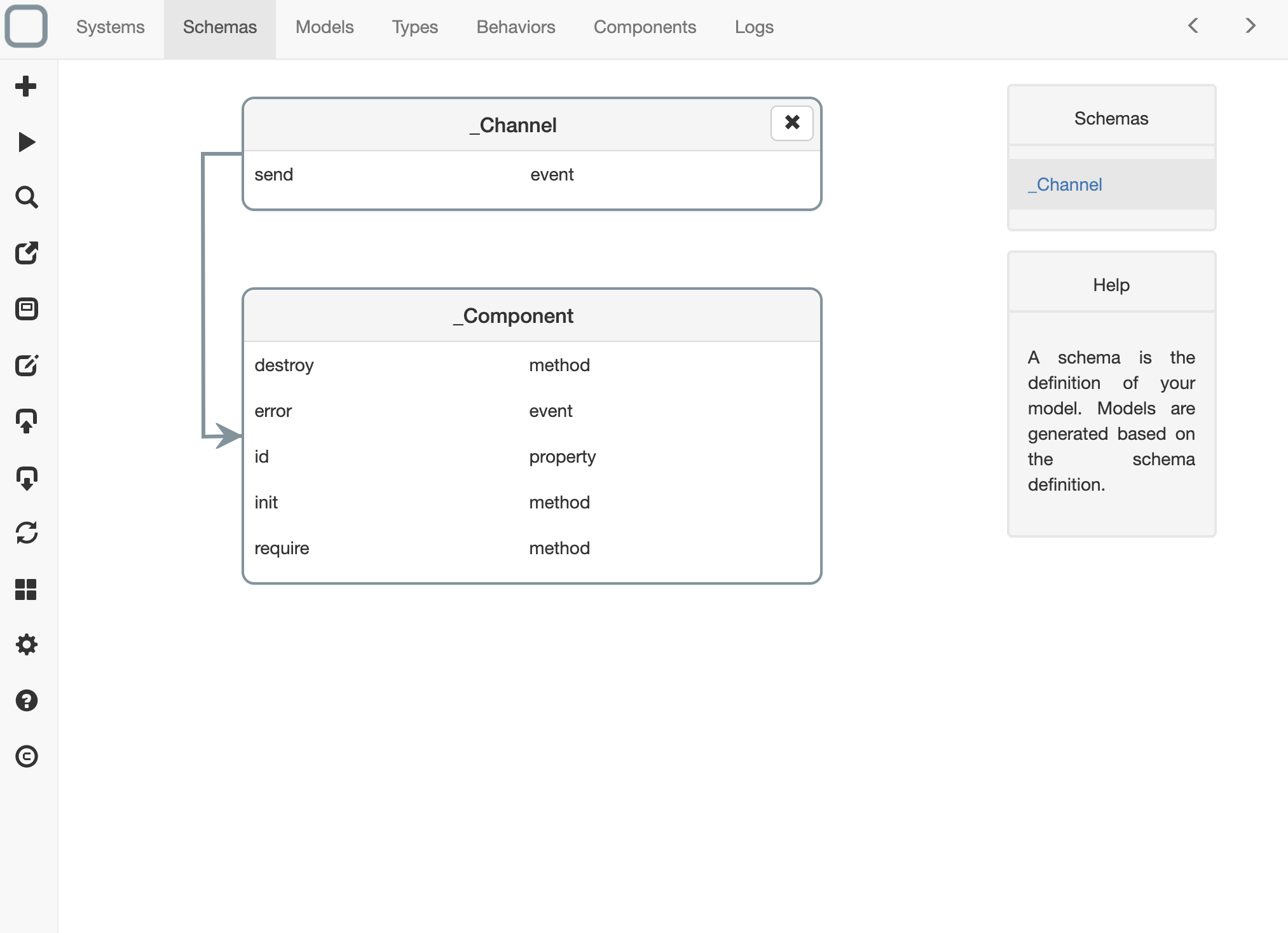
- click on _Channel schema to edit it,
- add somethingHappened event:
{
"_id": "104ad1f48518376",
"_name": "_Channel",
"_inherit": [
"_Component"
],
"send": "event",
"somethingHappened": "event"
}
- on Models tab, click on _Channel model (on the right panel under Models),
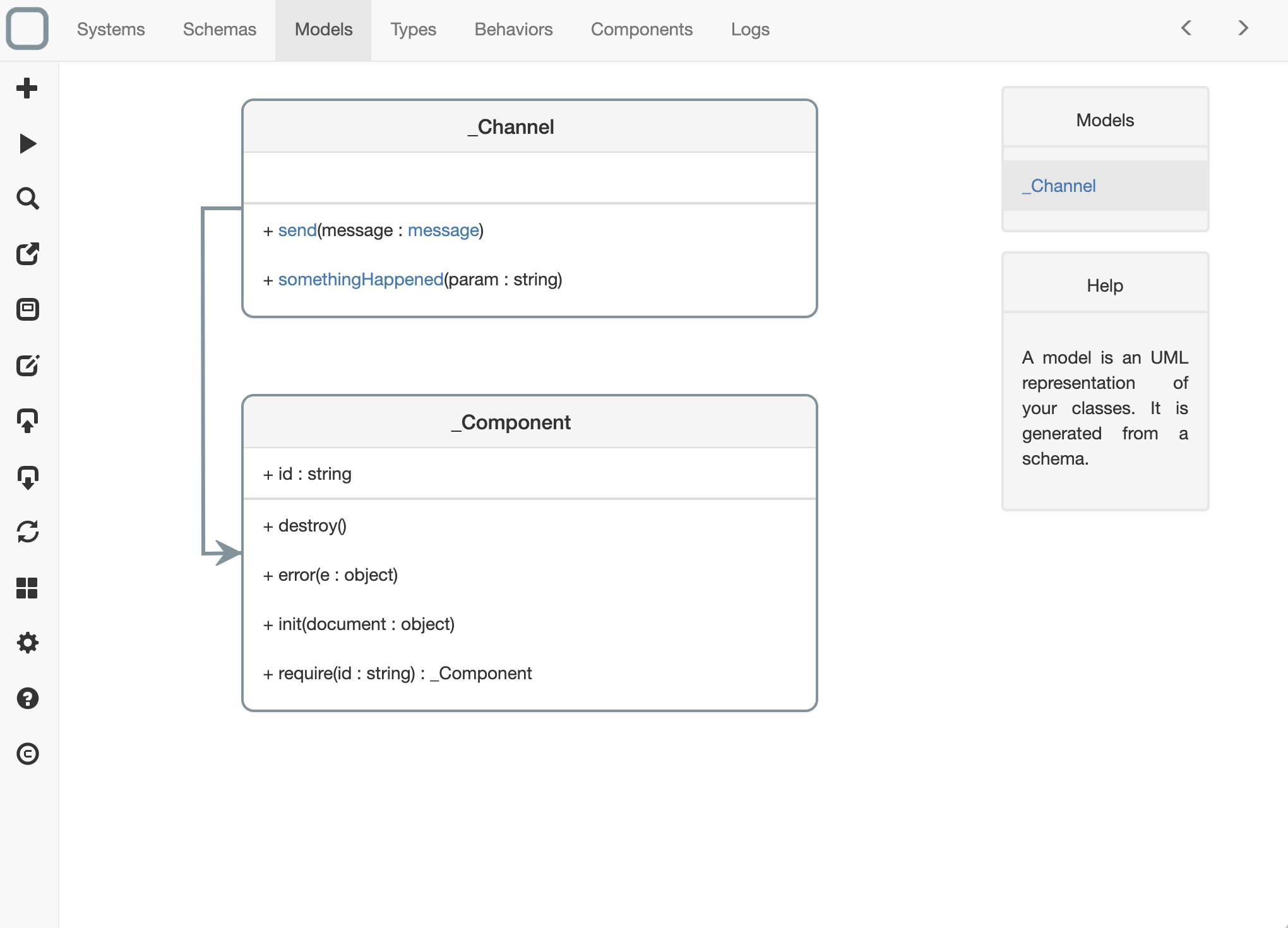
- click on _Channel model,
- edit with this code:
{
"_id": "135c71078810af2",
"_name": "_Channel",
"send": {
"params": [
{
"name": "message",
"type": "message"
}
]
},
"somethingHappened": {
"description": "",
"params": [
{
"description": "",
"name": "param",
"type": "string",
"mandatory": false,
"default": ""
}
]
}
}
Define the listener
Now we will create the listener to that message:
- on Behaviors tab, click on _Channel model (on the right panel under Models),
- then click on channel component (on the right panel under Components),
- click on the '+' button on the left toolbar to add a behavior,
- select somethingHappened from the list,
- click on the Create button
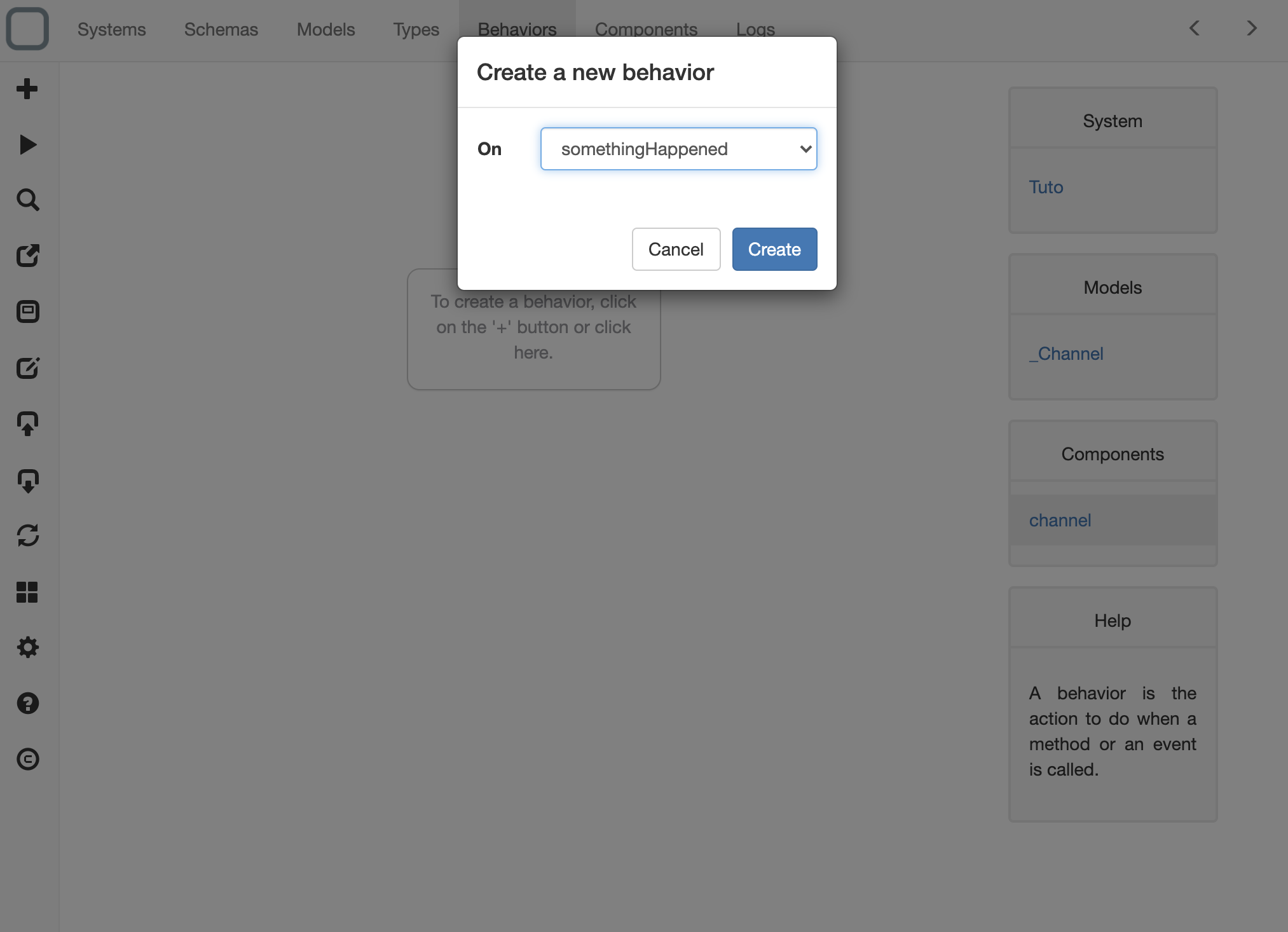
- click on the somethingHappened behavior,
- add this code:
function somethingHappened(param) {
// get logger component
let logger = this.require('logger');
logger.info('the message "' + param + '" has been send.');
}
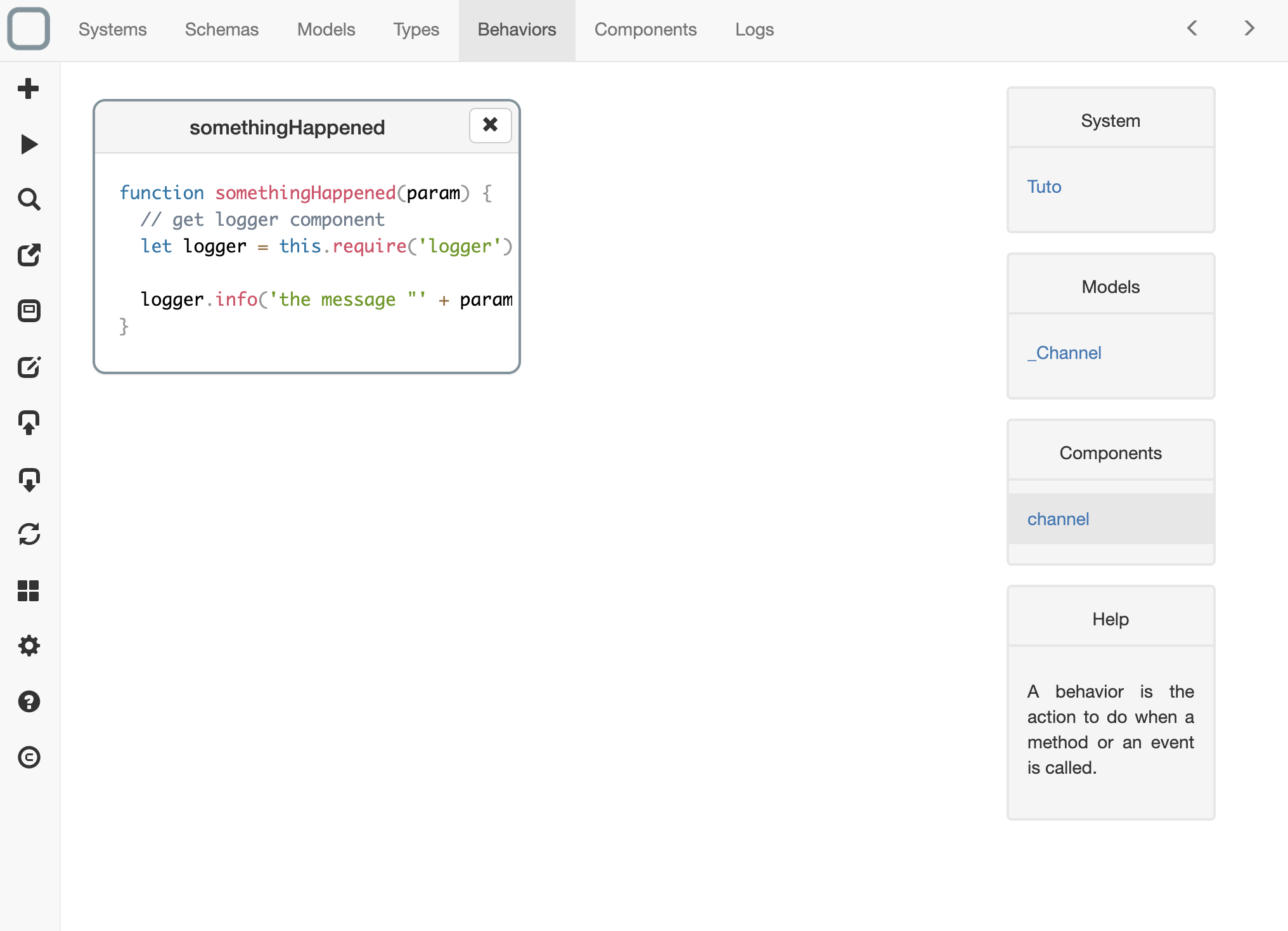
Send the message
- on Behavior tab, select your system (on the right panel under System),
- click on start behavior,
- add this code:
function start() {
this.require('channel').somethingHappened('my message');
}
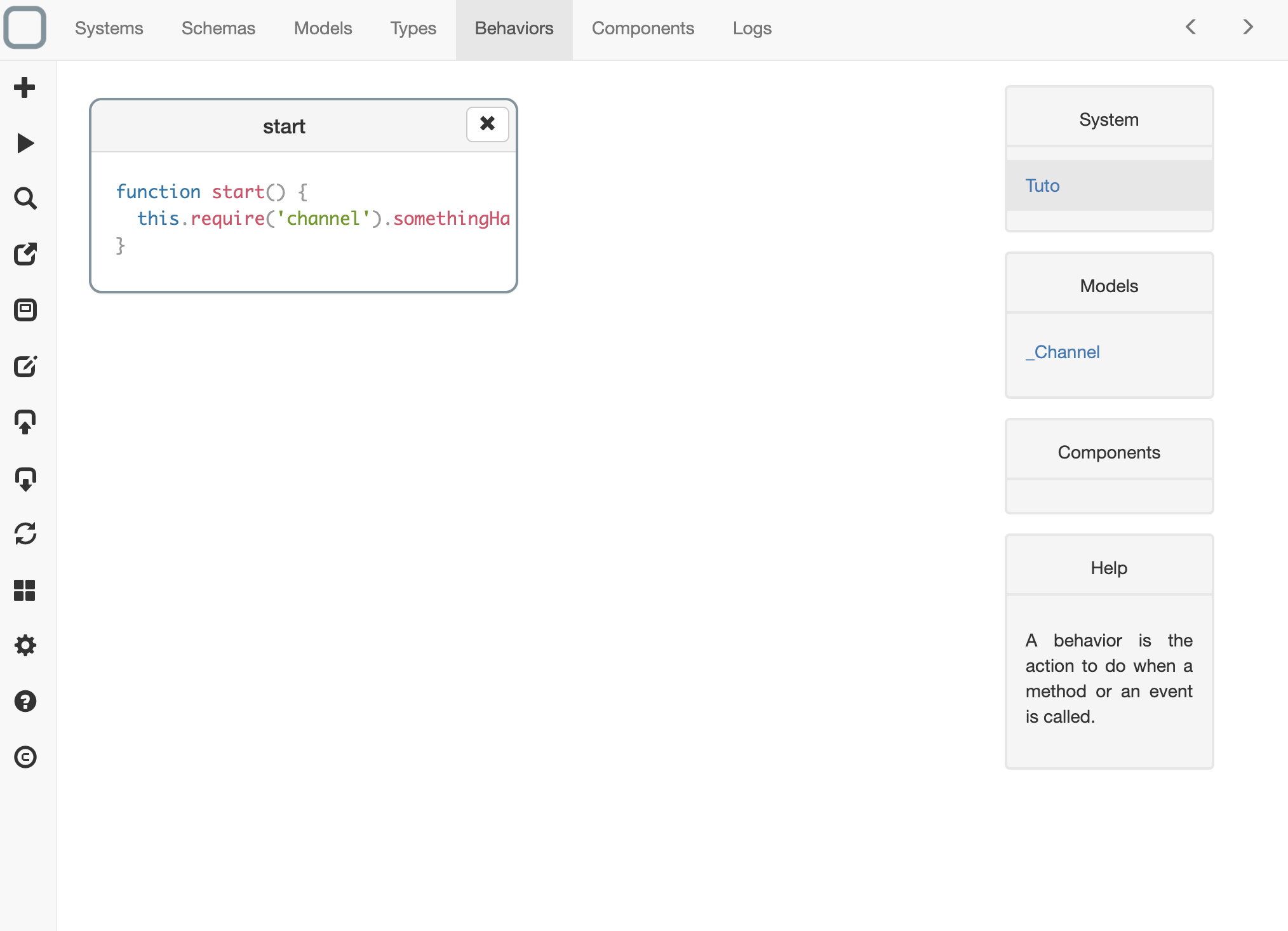
- run your system
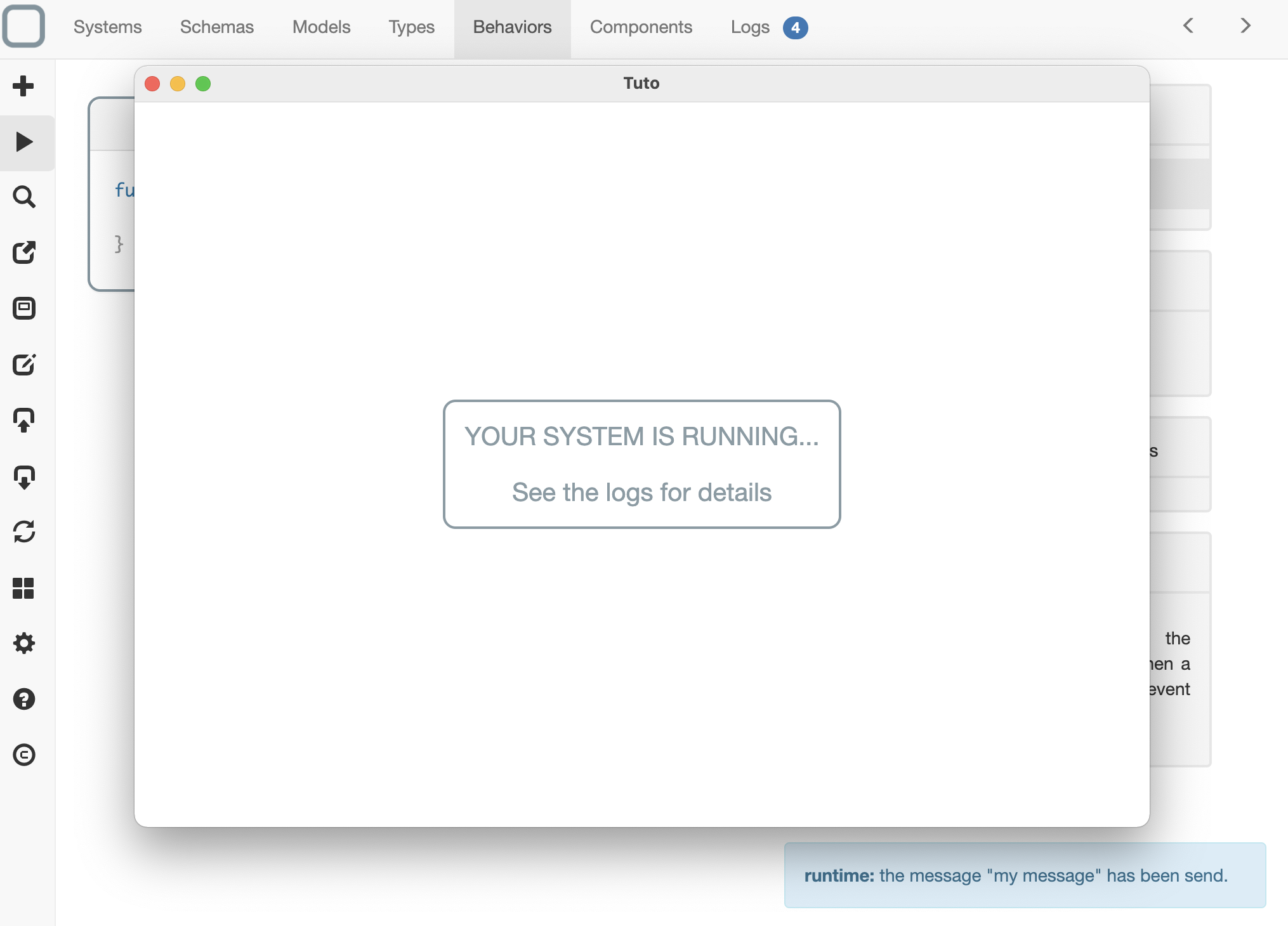
- you will see a message on the bottom right of System Designer and a new log on the Logs tab.
